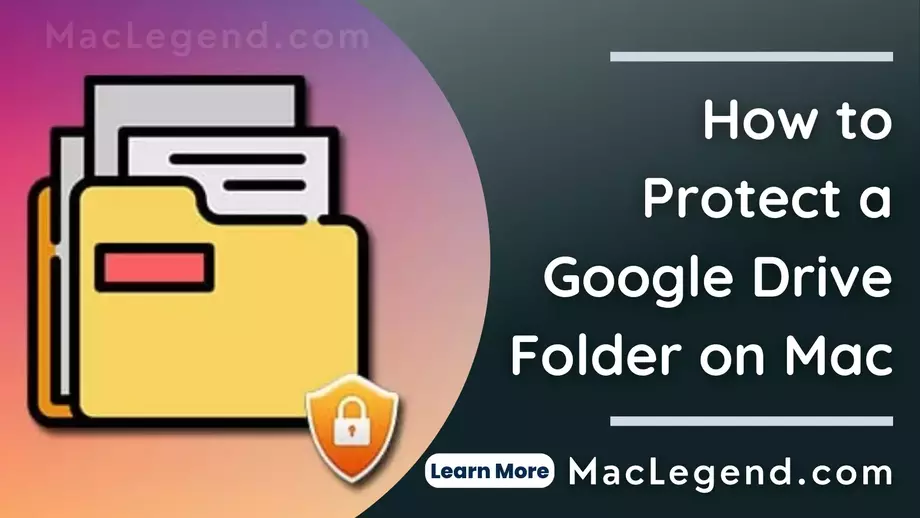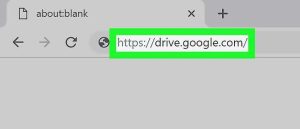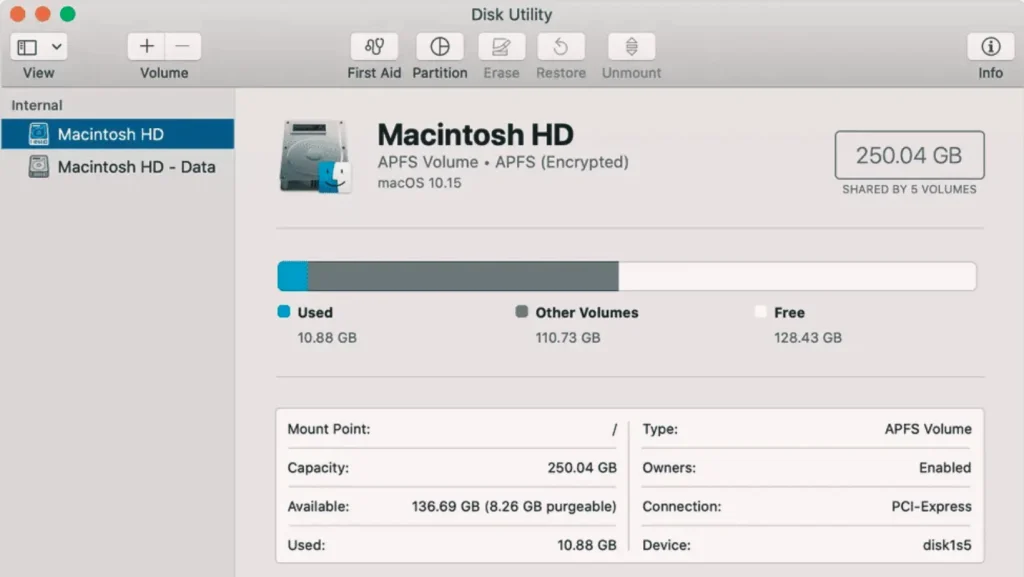Mac Legend teaches you and shows you how to change the share settings to protect a Google Drive folder on PC for Mac. Everyone wants to change the share setting so only users can view the folder. You can also able to make changes to a folder. Then, you should follow the methods below.
How to Protect a Google Drive Folder on a Mac?
Step: 1
Go to a web browser. You can use any web browser of your choice. The web browser takes you to the Google Drive web page.
If you are not signed in to google drive then first you have to sign in. Click Sign in the upper right corner and add your mail address associated with your Google account.
Spet 2:
Now you have to click on the My Drive option of google drive. This displays the folder with a symbol menu next to the folder.
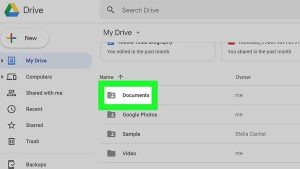
Step 3:
Now go to any folder and click right then they show some options. You have to click the second option Share.
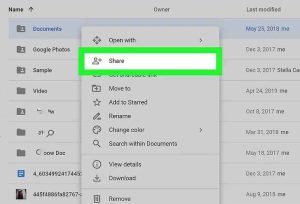
Step 4:
Now you have to click Advance bottom right corner of the pop-up window.
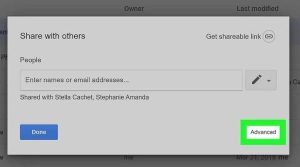
Step 5:
Now they show you some access holders who can see this. Click Change to make your current privacy setting.
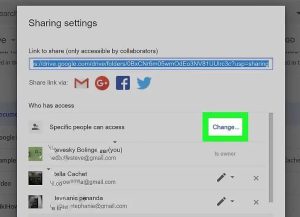
Step 6:
Select the Off option this turns link sharing off and only specific people can access the folder who can you choose.
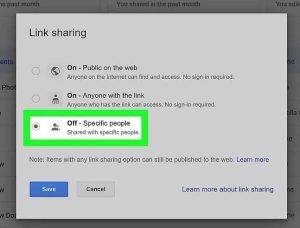
Step: 7
Click Save.
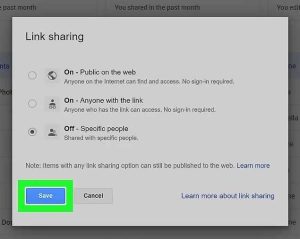
Step:8
(This is optional for you) If you want to allow any people or users to view the folder just type the mail address or username associated with their Google account in the invite people bar and it’s near the bottom of the share menu.
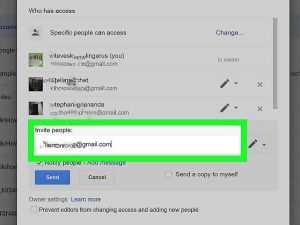
Step:9
To the symbol of the pencil icon in the invite people bar click to allow the users. When you allow the users can do with the folder.
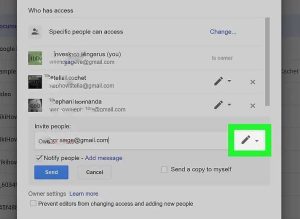
Step:10
After the click of the pencil icon, they show you 2 options. You select the second option, which Can view only. Only users can access the folder and make changes to it.
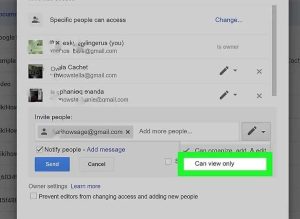
Step:11
Click Done. It’s the lower-right corner of the Share menu that saves the changes you make to the folder.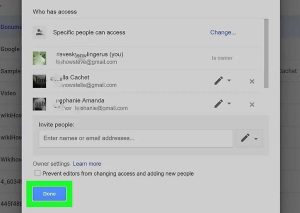
Protecting your Google Drive folder on a Mac is a crucial step in ensuring the privacy and security of your files. By changing the share settings, you can limit access to the folder and determine who can view or change it. This simple yet effective method gives you full control over your files and prevents unauthorized access.
To protect a Google Drive folder on a Mac, follow the methods outlined in this blog. By implementing these steps, you can rest assured that your sensitive information remains safe and only accessible to those you trust.
Take charge of your data security today by taking the necessary steps to protect your Google Drive folder on your Mac. Safeguard your files and enjoy peace of mind knowing that your information is secure.