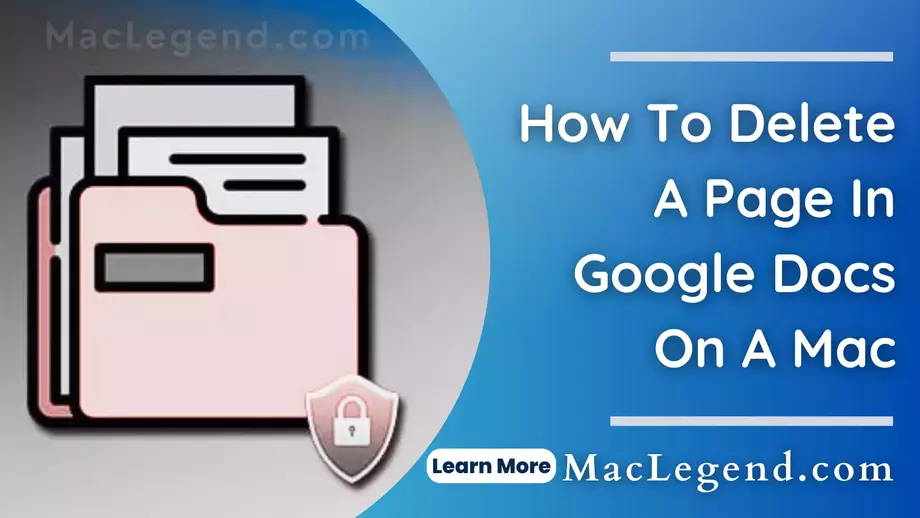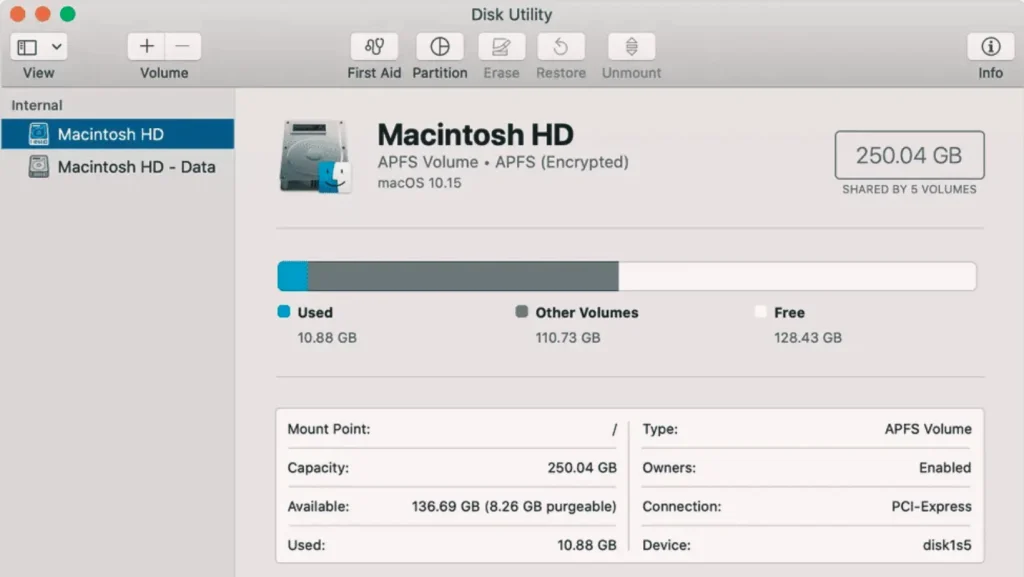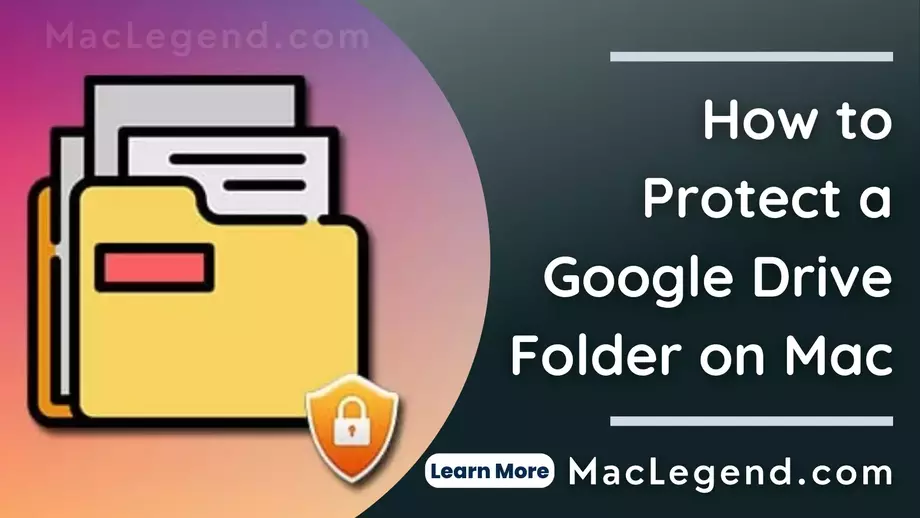Google doc is a very valuable part of our life. We can store all of our important documents here and also collaborate with other people allowing us to edit or comment here. It’s very easy to use and also helpful for those people who work in an office or business. Sometimes it makes some technical problems also.
Some problems are very simple but if you do not know how to solve them, then it can hamper your work. So in this regard, no need to worry because our Mac legend will help you to solve this kind of problem.
How To Delete A Page In Google Docs On A Mac
If you mistakenly press Control+Enter then it will take you to a new page. Or somehow you have too many useless pages then you need to delete them, Then this content will give you the idea of how to delete a page in google docs on a Mac.
Follow the below steps to delete a page in google docs.
- Delete a page with content
- Delete a blank page
- Double-check your bottom margin
- Delete a blank page at the end.
Now we will explain in detail every option.
Delete a page with content
Sometimes you need to delete a page full of content. Now you can easily do it by following the below steps.
Step 1: First you have to select all of the content on a page that you want to delete. You can do it by hitting Control+ A. Or you also can do it by using your mouse. Just click the right part of your mouse and hold it then move the mouse on your content then it will highlight your content.
Step 2: Now you have to press the Delete from your keyboard, if you are a windows user then press the backspace to delete the content.
Step 3: When you remove all of the content then it will leave you on a blank page. If you want to delete the blank page then press Delete from your keyboard or press the backspace to remove the black page.
Delete a blank page
Sometimes when you are writing content suddenly it makes an extra blank page in the middle of your content. It has been created if you press the Control+Enter. Now we will know how to delete a blank from your google docs.
Step 1: First you have to go to this blake page.
Step 2: Then you have to place your cursor at the start of the next page, before the first word.
Step 3: Now you have to press the delete button or backspace to delete this blank page.
Double-check your bottom margin
Step 1; First you have to go to the file option. Then you have to click page setup.
Step 2: At the top of the box you have to check the bottom margin. The bottom margin is normally set at 1 inch.
Step 3: Now you can change the Button margin to smaller. Then click Ok
Through this process, you can easily remove a page at the end of your documents.
This is all about deleting a page on google docs. I hope my article will help you to know how to delete a blank page. If you have any questions please asked me in the comments. Thanks for reading my article.