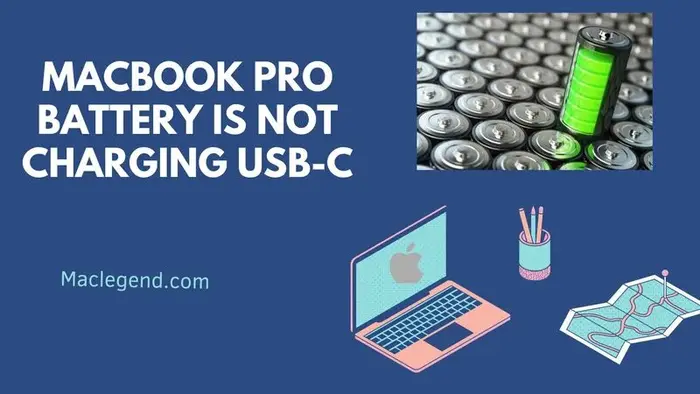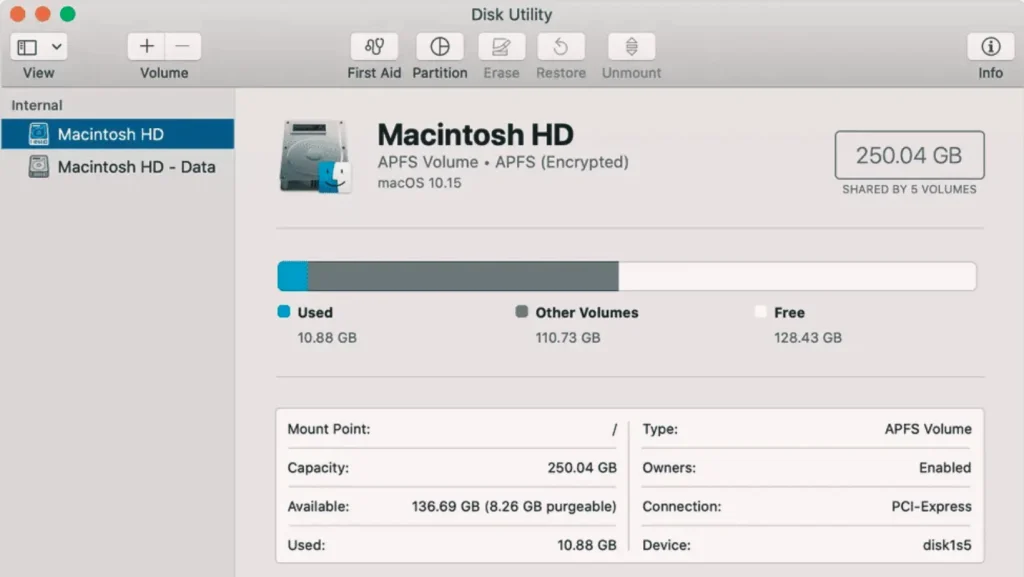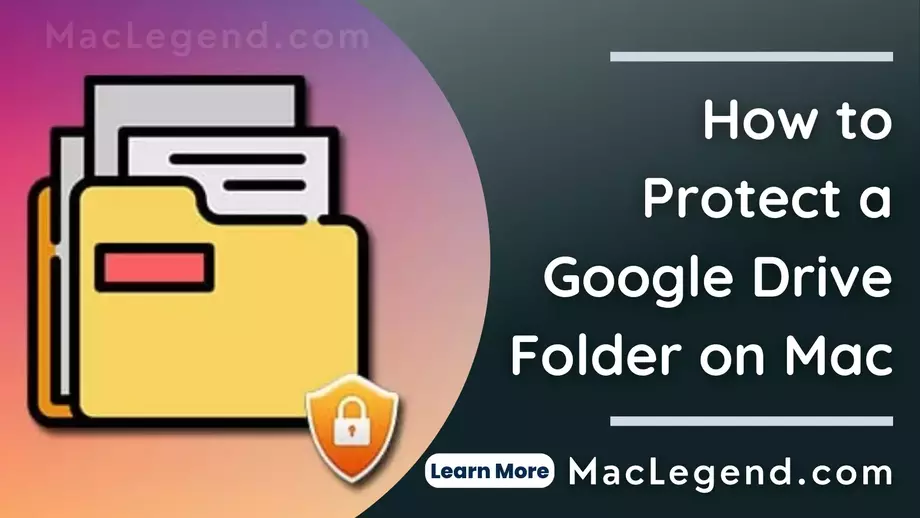If you notice that your MacBook Pro battery is not charging. And if you have tried hard and soul but don’t work it anyway then no need to worry, because this article will show you how to solve it. If you read our article attentively then I hope you can make it solve by yourselves. No need to west more time let’s see how to do it.
MacBook Pro Battery is not Charging USB-C:
There are too many reasons for not charging your MacBook. First, you have to find out which problem is going on with your Mac. For this, you need to have a clear idea about it. In this article, we will discuss some provable and professional tips and tricks to fix the Mac battery that is not charging.
Let’s have a discussion in a detail.
Check the power:
Step 1 Check the charger: If your MacBook is not charging then first you have to check your charger. If your charger is fine then you have to follow the next steps or if you find any fault with your charger then you have to change your charger.
Step 2: Check the power outlet: If your MacBook is not charging then you need to check your outlet. You can check it with a lamp or AC-power clock into the power outlet.
Step 3: Check the AC cord: In your MacBook charger you will find a removable AC power cord. You need to check it properly. You also have to make sure that when you insert your power cord into the charger then it works or not.
Step 4: Check the DC cable; Now you have to check your output cable carefully. Sometimes it could be torn or have any issue that couldn’t supply the power. If you find any problem then replace it. Sometimes the USB-C cable is not inserted into the charger properly. Believe it or not, this is the most common problem for not charging.
Step 5: Check the AC line noise: AC line could be affected by some unwanted noise like power tools, fluorescent lights, refrigerators, and other sources of noise. Your MacBook charger could be shut down.
In this situation, you have Unpluges your charger for 1-2 minutes. Now plug in your charger back. I hope it will be ok.
Step 5: Check the charger overheating:
Step 6: Check the overheating of the charge: When you are using your charger for a long time then it could be overheating. This overheating issue can stop charging your MacBook. So if your charger is overheated then make it cool down and plug in it again.
Use the Right Charger.
All models of MacBooks do not have the same charger. The charger can vary in different models. So if you have lost your charger or have any technical problem with your charger then chose the right one. Because if your charger does not match your MacBook then there is a possibility of not charging your MacBook.
If you have any problem finding out which adaptor is suitable for your MacBook then you can visit this site. This is an authority site by Apple. It helps you to find out the appropriate charger for your MacBook. Identify your MacBook power adaptor.
Check battery health management settings:
If you are a user of macOS Catalina 10.15.5 on a MacBook with Thunderbolt 3 ports then the battery management will automatically be on in your device. In this case, your battery will drain 90% or below before its charge begins. This system will take care and long-lasting of the lithium-ion battery of your MacBook.
Check for high-power consumption apps:
Some people use high-performance applications like video editing software or video gaming. This kind of application could stop the charging of the MacBook battery. Most people do not know it.
When you are using a high-performance app then if it is damaged more power than the adaptor can provide. Then it could stop the battery charging and both the battery power and adaptor power are helps to run the apps. It happens to boost your work. This is an advanced technology. Though you have plugged in the charger of your battery, it could be drained in this situation. If you also feel this kind of problem then no need to worry. If you want to charge your Mac then you have to pause the app. Then it starts charging immediately.
Check the power port or connector:
Dirty power port: Sometimes your power port could be dirty, and this power port can make a blockage in charging your device. So if your Mac is not charging check your power port. If it is clean then ok but if is dirty then clean it.
Electric spark: Sometimes it could make an electric spark in your port. It could make obstruct charging. If you find any burn spots in your power port or connector then make it clean because this could stop charging your battery.
Reset SMC or T2 Security Chip:
SMC means System Management Controller. SMC controls the MacBook processor and battery charging. Sometimes it could be incorrect data that causes it to slowly charge even not charging your MacBook battery at all.
If you want to reset the SMC setting of your MacBook then follow my below steps.
Step 1: Turn off your MacBook by holding your power button.
Step 2: First you have to connect your Magsafe charger, then hold Shift-Control together for 10 seconds. After 10 seconds release all the keys.
Step 3: Now press the power button to start your device.
Reset PRAM:
Where store core details about your Mac that called pram, PREM stands for parameter random access memory. All the screen information is stored in a hare like brightness, keyboard backlight setting, etc. If there is any mistake in the PRAM setup then there is a possibility of not charging your Mac or slowing down the charging.
If you find this kind of problem and want to solve it then follow the below rule.
- First, you have to hold your power button for at least 5 seconds.
- Then it will turn off. After off you have to press the power button again to start the device.
- When you hear the chime or see any light on the screen then hold Control-Option-R-P four keys together until the MacBook restarts.
- Release all four keys.
- When it stops rebooting then you have to reset the PRAM
Check the loose battery connection:
If your Mac is being old then there is a possibility of losing connection to your battery. In this case, you have to check it properly.