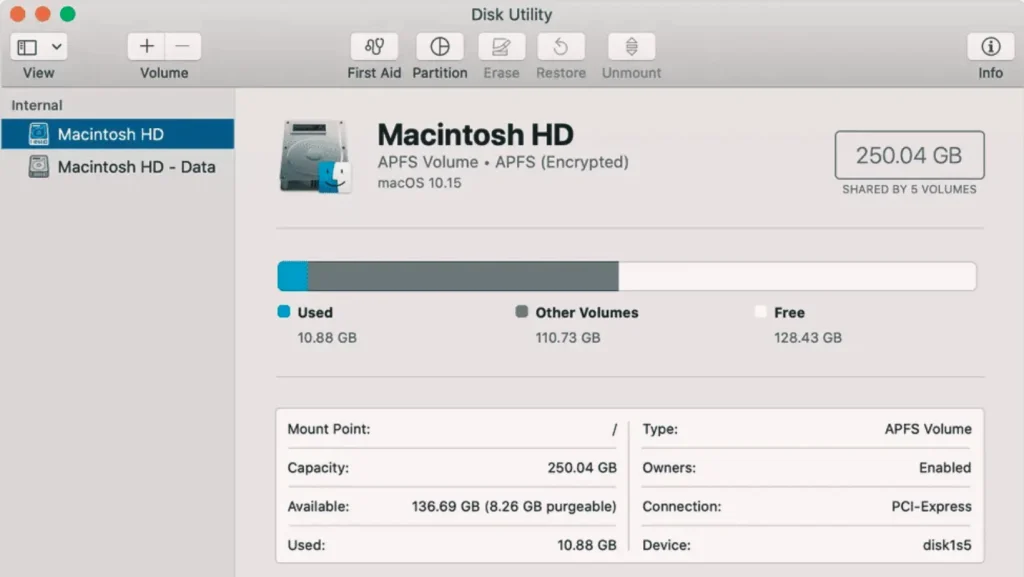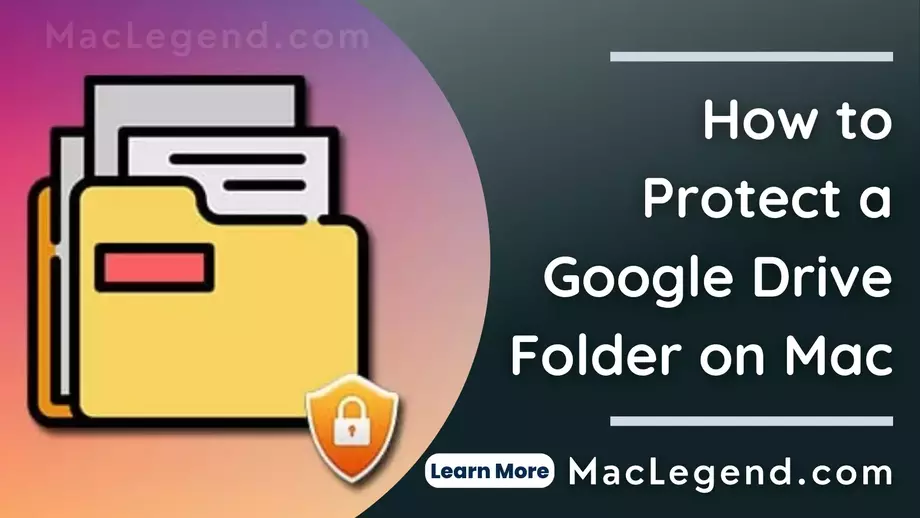We should password-protect a folder on Mac. That makes you more secure in your private folder. Can you create a password-protect folder on Mac? Our Website Mac Legend resources teach you easily how to password-protect your Mac Google Drive folder.
How to Password-Protect a Google Drive Folder?
When you password-protect your google drive folder. You can share settings so that only specific people can open the google drive folder.
You have to consider password-protecting the google drive folder when you share a lot of files over your Google Drive.
There have Three methods to password-protect your google drive folder.
- Upload an Encrypted folder to google drive.
- Use a third-party tool.
- Using google forms
Now, this article from I shows you how to use these methods and password-protect your google drive folder for Windows and Mac.
Methods No-1
Upload an Encrypted folder to google drive:
You can’t password-protect by building methods in your google drive folder. First, you have to use another way to password-protect a folder on your computer and then upload it the google drive.
Here now show you how to do it.
- At the first, you have to download a third-party application like 7-Zip, etc, and install it. Now with this application, you have to password-protect a folder that you can protect on your computer.
- Now you have to upload this encrypted protect folder like you would upload any other folder on your google drive.
- Now anyone can download it as a Zip folder but if he wants to open it he needs a password to open it.
Methods No-2
Use a third-party tool:
If you want to save your private folder on your computer’s google drive there have some third-party tools that can help you password-protect a google drive folder for Windows and Mac.
Jacob Stried is one such tool that takes your Google drive folder link and encrypts them with a password. This tool is very safe and secures to use.
Here now show you how to do it.
- At the first, you have to select a folder on your google drive that you want to encrypt. Then copy the link to the folder.
- Paste it into this folder on this site.
- Now choose a password and confirm it.
- Click on Encrypt option.


Now you get a new option (Output) after the tool finishes the encryption. The link at the bottom will be a password-protected link to the folder.
3. Using Google Forms
If don’t want to use any app to protect the folder. You can use google forms to password-protect your computer. That is easy but there have some steps to follow carefully.
Step: 1
At the first, You have to go to Google Drive and click on New on the top-left side. Now you have to select Google forms from the list.
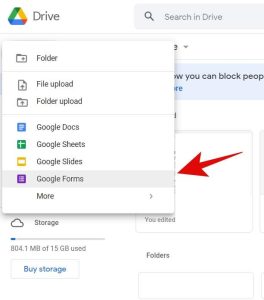
Step: 2
Now you have to add a title name to your form.
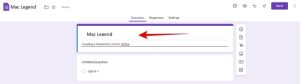
Step: 3
Go to Untitled Question and create a password just follow the picture. Now change the multiple Choice option to Short Answer using.
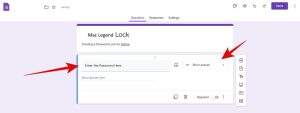
Step: 4
Turn on the Required down right corner.
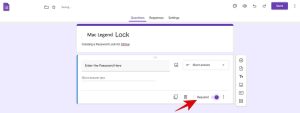
Step: 5
Now you have to Click on the three-dots icon next to the Required option and then click on Response validation.
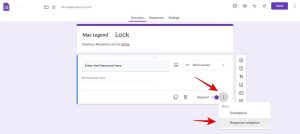
Step: 6
Now you will see more options here in this tool, just select Regular Expansion and Contains from the drop-down menu.
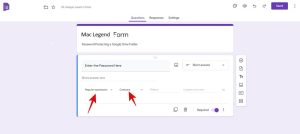
Step: 7
For your password security, you have to go to the Pattern area and enter your password alphanumeric and type an error message in the customs error text. When anyone enters the wrong password this message will be displayed to you.
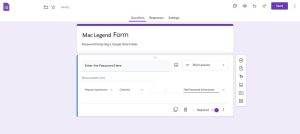
Step: 8
Now you have to go to the Settings tab and expand Presentation.
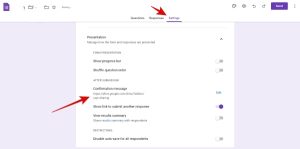
Step: 9
After you get the confirmation message you have to enter the drive link for the folder that you want to password-protect.
Step: 10
Now they show you a blue Send button for the hit and Share the link to the form.
Now anyone can’t enter your folder they have to first need your password. In this way, you can easily password-protect your google drive folder.