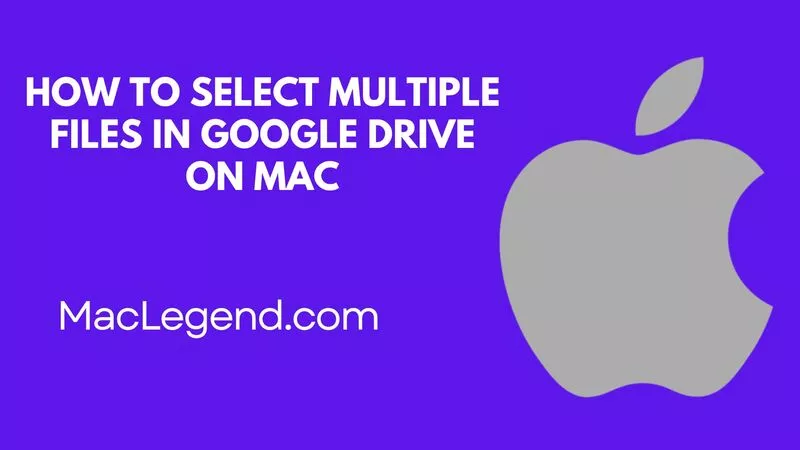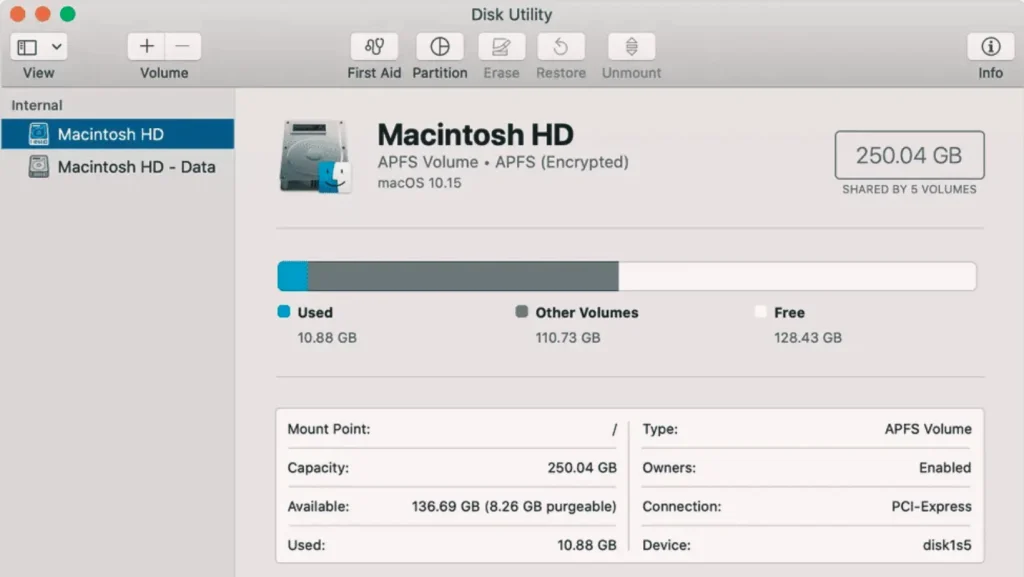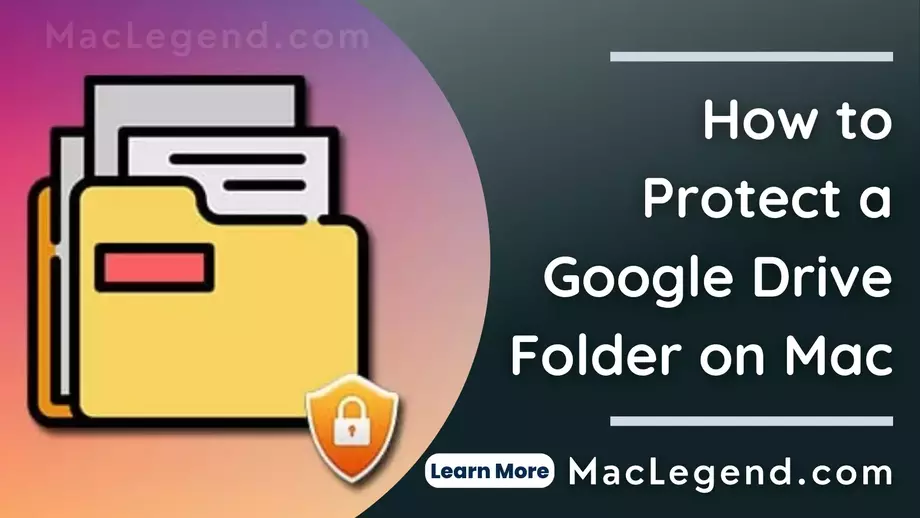Google Drive is a very important part of our daily life. All of our important documents are stored here. Google Drive is very secure and very easy to collaborate with others. We can use our documents from different devices by using google drive. It makes things very easy. We share our files and document with others. Another important part is you can give access to edit or makes any change when you are sharing any docs by google drive.
How to Select Multiple Files In Google Drive On Mac
It’s very easy to select multiple files on mac. So if you want to make a change like copy, move or delete then you can easily do it. Because in this article we will show you how to select multiple files in google drive on mac.
Step -1: Select One By One
This is the best way to select files one by one. Sometimes you need to select some particular folder so, Through this process, you can easily select the particular file that you want. For this process, you have to hold the Command key and select the file by clicking with your mouse. Your selected file will be highlighted with a different color. So that you can easily realize which one you need or which one not.
Step-2: Click And Drugs.
Sometimes we need to select a group of files for various purposes. We can easily do it by following this step. First, you have to click on empty places and drag, It will create a box. You can control the size of the box by using your mouse. Those files are inside the box, that will be automatically selected. Through this process, you can easily grab a group of files easily. So it’s not too hard to grab the group of files and make it change like copy, move or delete, what you want to be.
Step-3: Select All On The Screen;
If you need to select all the files on your screen then this process will be yours. For this process, you have to press Command +A. Then it will automatically select all the files on your screen. This is the best way to select when you are Harry or need to do something very first. Through this process, you can easily select your file and make it move, edit, copy, delete, etc.
Step-4; First And Last Process
Sometimes we need to select some files in a row. So it’s an annoying or boring process to select one by one. In this regard, you can do it in a second by following this process. First, you have to grab the ones by clicking with your mouse, then press and hold the Shift and click the last one. Through this process, you can select everything between them.
Conclusion: In this article, I have tried my best to explain in a detail. So that everyone can easily understand and being the article useful for everyone. If you have any doubts or fill any part hard to understand then please asked me in a comment. We will try to make a solution. Thanks for reading my article.